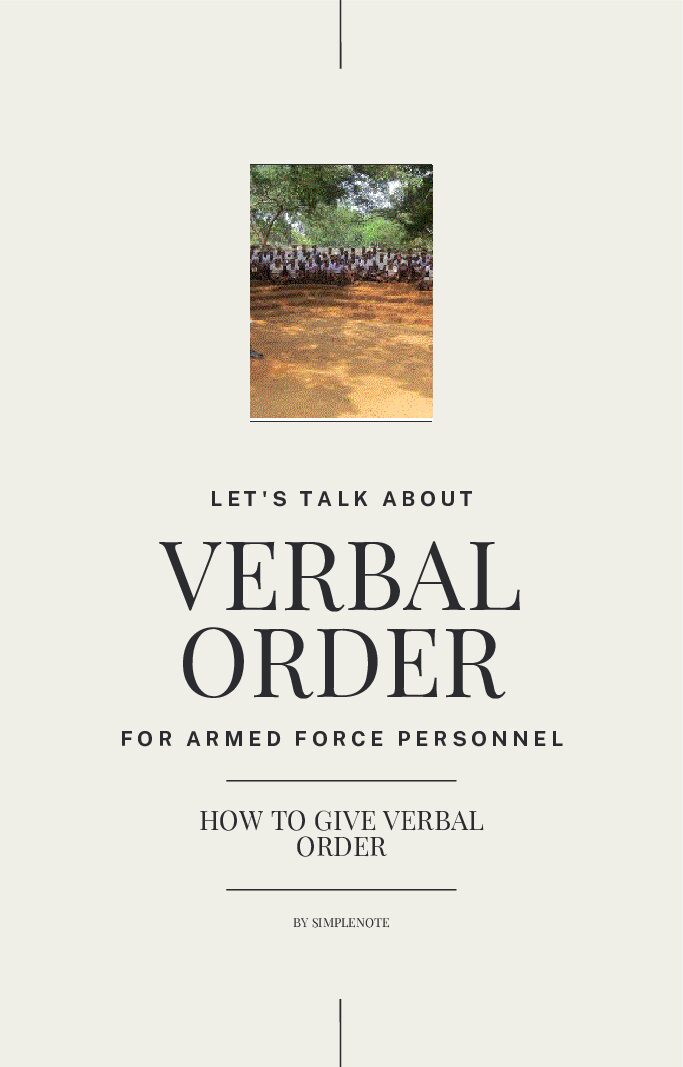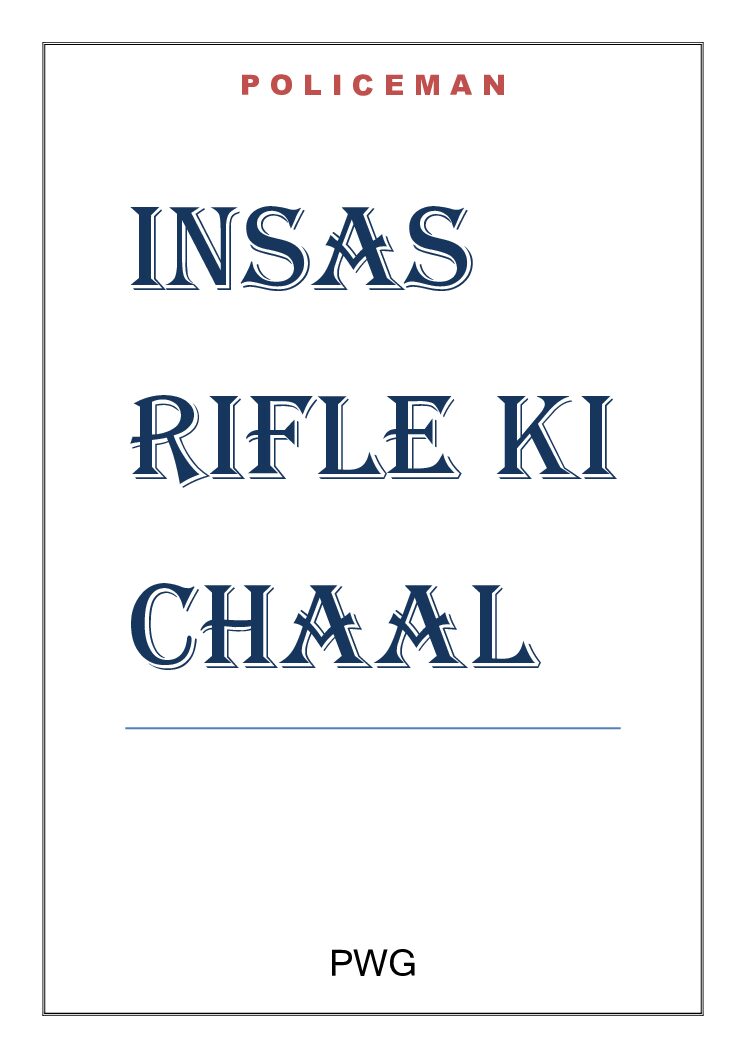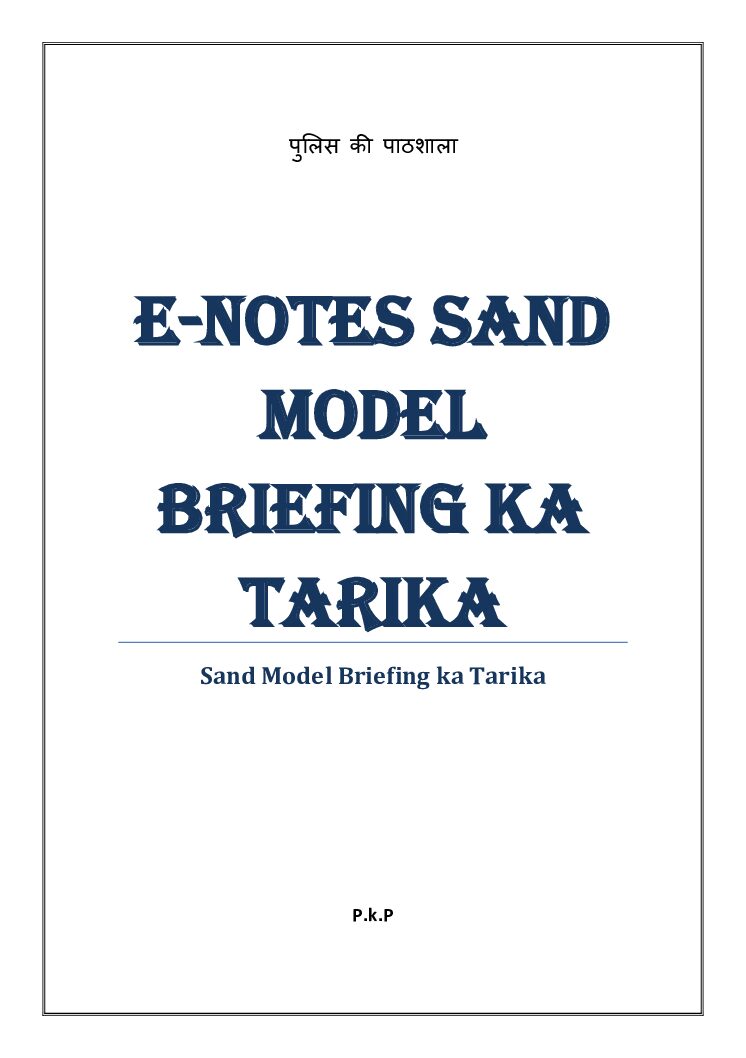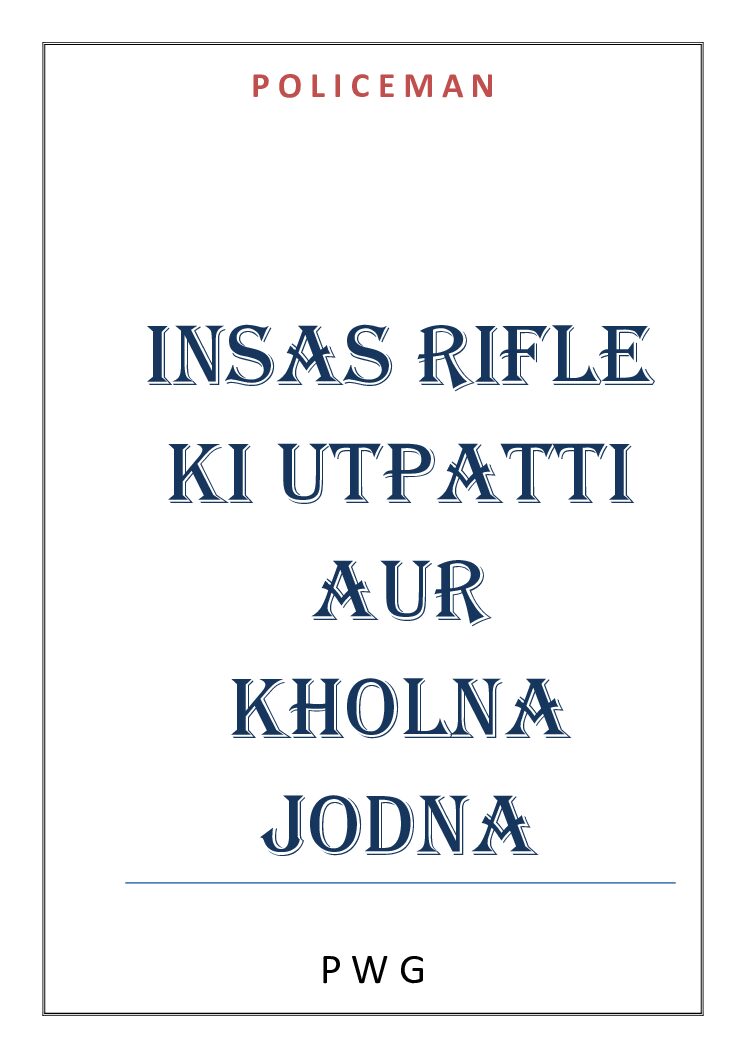Introduction – The Real Talk Before You Migrate
Table of Contents
Tips to Migrate Blogger Blog via Google Takeout: I have been blogging since 2011, and my first blog was on Blogger because everything there was free. But as I started exploring the internet, I came to know about the WordPress blogging platform. Still, my Blogger blog was doing well, so I didn’t try to migrate to WordPress. However, there are many limitations on the Blogger platform.
On 8th July 2025, I decided to finally migrate my blog, but I found that Google had changed its protocol. Now it’s not so simple to migrate from Blogger to WordPress because Google has switched from the old .xml format to a new .atom file.
After searching a lot on the internet, I finally found a solution—and that’s exactly what I’m sharing here. Let’s begin.
So, you’re thinking about moving your Blogger blog to WordPress, right? Maybe Google changed something again, and now you’re stuck. Don’t worry, you’re not alone. In 2025, many bloggers like you are facing the same issue. They are trying to figure out how to migrate Blogger blog to WordPress via Google Takeout but are hitting walls. Some blogs don’t import right, others lose images, and some just break in the middle. That’s frustrating. Especially when your blog is full of years of hard work.
But here’s the truth. Migrating a blog doesn’t have to feel like a tech nightmare. The tools are out there. The steps do work. You just need a guide that speaks your language, without technical buzzwords or confusing codes. That’s what this post is for.
In this guide, I’m going to walk you through working tips for Blogger to WordPress migration that are tested and simple. These aren’t just copy-paste tricks. I’ve either done them myself or seen them help others who were struggling.
The goal here is simple. To help you move your blog smoothly. No broken links. No missing images. No SEO loss. And yes, it’s all based on the latest changes in Google Takeout.
You’ll also get answers to questions like:
- Why does my blog export look weird?
- How do I fix image links after migration?
- What plugin should I trust?
- Can I keep my old URLs?
So, if you’re ready to stop searching and start solving, let’s get into it. Up next, we’ll start with the first and most ignored step—choosing the right format from Google Takeout. That alone can save you hours.

1. Tip 1 – Always Use the Right Format from Google Takeout
Let’s start with the biggest mistake most people make. They download the wrong format from Google Takeout. Sounds silly, but it happens all the time. If you want your blog to move smoothly, the first step is to export your Blogger blog correctly via Google Takeout.
Here’s the thing. Google Takeout gives you a big zip file. But that file can have extra stuff you don’t even need. Things like photos from Google Photos, draft posts, or site backups that aren’t part of your blog. When you try to upload that into WordPress, it either doesn’t work, or it messes up your formatting.
So how do you do it the right way?
Go to Google Takeout. Then click on “Deselect all” and only check Blogger. That’s it. No need to include YouTube, Drive, or anything else.
Now look at the file format. Some people think they’re done after downloading the zip file, but what’s inside matters. Your blog should be in .atom or .json format. If you don’t see that, you may have selected the wrong setting.
And here’s another trick. Always download your Takeout file on the same day you request it. The download link expires in about seven days, and sometimes it stops working sooner. Don’t wait too long.
Why is this step so important? Because if you mess up here, nothing else will work properly. Your images may go missing. Posts might be incomplete. And worst of all, the import to WordPress might totally fail.
So take your time. Be careful. How to export Blogger blog correctly via Google Takeout is not just a fancy phrase—it’s the key to everything that follows.
2. Tip 2 – Convert .atom to .xml Using a Trusted Tool
So, you’ve got your Blogger blog data from Google Takeout. That’s a good start. But hold on—WordPress doesn’t understand that .atom or .json file inside your download. You need to change it to something WordPress can read. That format is called .xml.
Now the big question is: how do you convert your Blogger Takeout file to WordPress XML without breaking anything?
Here’s what most people don’t know. You can’t just rename the file. That doesn’t work. WordPress needs a proper XML structure. If your file is still in .atom format, you’ll need a tool that knows how to cleanly convert it.
The tool I trust (and many other bloggers recommend) is BlogToWP.com. It’s free, safe, and made for exactly this purpose. All you do is upload your Takeout file, and it gives you a clean WordPress-ready .xml file. No mess, no code, no stress.
If you’re more technical, you can use Python scripts or converters found on GitHub, but let’s be honest—most of us aren’t coders. And that’s totally okay.
Just be careful with random tools online. Some of them add weird formatting or miss out on your images and labels. You don’t want to spend hours fixing post titles or categories later.
Once your file is converted, store it safely. You’ll need it in the next step when we upload it into WordPress.
So yes, to convert Blogger Takeout file to WordPress XML, always go with something trusted and easy. It saves you time and protects your content.
3. Tip 3 – Use the Built-in WordPress Blogger Importer Plugin (with Caution)
Alright, now you’ve got your .xml file ready. It’s clean, converted, and waiting to be uploaded. So what’s next? Time to bring that file into WordPress. For that, there’s a handy tool already inside WordPress called the Blogger Importer. Sounds easy, right? It mostly is—but there are a few things you need to watch out for.
First, head over to your WordPress dashboard. On the left menu, go to Tools, then click on Import. You’ll see a list of options. Look for the one that says “Blogger.” Now, click Install and then Run Importer. This is the WordPress plugin to import Blogger blog directly.
Once the importer is running, just upload your converted XML file. Depending on how big your blog is, this could take a few seconds or a few minutes. So don’t worry if it feels slow.
Now here’s the catch. The WordPress Blogger Importer plugin was originally made for older Blogger formats. So if something feels off—like missing posts or categories not showing up—that’s probably why. Sometimes, the importer skips drafts or misreads labels. That’s why your XML file must be clean before uploading.
Also, after the import, always check your blog’s Posts, Categories, and Media. Make sure nothing is missing. If something went wrong, don’t panic. You can delete the imported content and try again.
One tip: do the import on a new WordPress site or staging site first. That way, you won’t mess up your live blog if something breaks.
So yes, the WordPress plugin to import Blogger blog is helpful—but only if you’re careful. Use it smartly, and it’ll save you a ton of time.
You may like this: 7 Alarming AI Deepfake Cases That Changed Global Policy Forever
4. Tip 4 – Fix Broken Image Links Post-Migration
So your posts are now in WordPress. That’s a win. But there’s one big problem many bloggers face at this stage—broken or missing images. You scroll through your old posts, and instead of photos, you see blank spaces or broken links. Not cool, right?
This happens a lot, especially when using Google Takeout. The exported file might not carry over the actual image files. Instead, it keeps links that point to your old Blogger-hosted images. Sometimes those links don’t work properly in WordPress, or Google blocks them. So the key is learning how to fix missing images after Blogger to WordPress migration.
Let’s break it down simply.
Step 1: Try Auto Upload Plugins
There’s a plugin called “Auto Upload Images” that can help. Install it and open each of your posts in edit mode, then just click Update (no need to change anything). The plugin grabs the image from the original source and saves it in your WordPress media library. Easy and fast.
Step 2: Manually Upload Images
If you have a backup of your images (like from Google Photos or your original blog folder), you can upload them directly to the WordPress Media section. Then, go post by post and replace the image URLs manually. It takes more time but gives you full control.
Step 3: Use Search and Replace
Some bloggers use the Better Search Replace plugin to fix old image URLs in bulk. If your image links follow a pattern, you can swap them all at once.
No matter which method you use, always check a few posts to see how things look. A blog without images feels empty. Take the time to fix it right.
So yes, if you want to fix missing images after Blogger to WordPress migration, these steps will actually work.
5. Tip 5 – Set Up Proper Redirects to Keep SEO Juice
You’ve made it this far—your content is in WordPress, and images are working. But wait, there’s one more super important thing to do. You need to redirect your old Blogger URLs to WordPress. Why? Because if you don’t, all the traffic from your old blog will lead to dead pages. That means 404 errors, lost visitors, and a big drop in Google ranking.
You’ve worked hard on your blog. Let’s not lose that SEO power, also called “link juice.” Setting up redirects helps search engines and readers find your new content without confusion.
Step 1: Match the Permalink Structure
Blogger URLs usually look like this:yourblog.blogspot.com/2022/12/post-title.html
While WordPress uses:yourdomain.com/post-title/
To make them match better, go to your WordPress dashboard, click Settings > Permalinks, and choose Custom Structure. Use:/%year%/%monthnum%/%postname%.html
This helps WordPress mimic Blogger URLs, making redirects cleaner.
Step 2: Use a Redirect Plugin
There’s a free plugin called “Blogger 301 Redirect” that does most of the work. You just install it, and it takes care of sending visitors from your old blogspot links to your new WordPress pages.
Step 3: Edit Your Old Blogger Theme (Optional)
If your Blogger site is still live, you can add a custom script in the Blogger HTML that redirects every post to its new home. This step is for advanced users, but it boosts accuracy.
Always test your old links in incognito mode. If they land smoothly on your WordPress blog, you’re good.
So yes, take the time to redirect Blogger URLs to WordPress. It saves your SEO, keeps your readers, and shows Google that your blog is alive and updated.
6. Tip 6 – Clean Up Imported Posts and Categories
So your posts are in, images are fixed, and redirects are working. That’s great progress. But when you check your post list or blog homepage, something still feels messy. You might notice strange labels, duplicated categories, or tags that don’t make sense. That’s totally normal after a migration.
Now it’s time to get organized. Let’s talk about how to organize posts after Blogger to WordPress migration the smart way.
Step 1: Review Your Categories
Blogger uses “labels” while WordPress uses “categories” and “tags.” During import, labels from Blogger usually become categories in WordPress. This can get messy fast—especially if you had lots of random labels like “random-thoughts” or “life2021.”
Head over to Posts > Categories in your dashboard. Take a few minutes to delete or merge the ones you don’t need. Keep things simple. For example, merge “travel-diaries” and “travel” into one neat category called “Travel.”
Step 2: Fix Tags
Some imported tags may have come from labels or other sources. You don’t need dozens of tags. Just keep the ones that help users find related content. Go to Posts > Tags and clean up the list.
Step 3: Check Slugs and Titles
Sometimes, the post slugs (the part of the URL after your domain) look weird after migration. You can edit them manually in each post. Use short, meaningful slugs like “how-to-start-blog” instead of long, jumbled ones.
Step 4: Use Bulk Edit Plugins
If you have many posts to update, use a plugin like “Bulk Edit Posts and Categories”. It saves you time and keeps things tidy.
So if you’re wondering how to organize posts after Blogger to WordPress migration, just follow this simple clean-up. A tidy blog helps readers find what they need and makes your site look more professional.
7. Tip 7 – Install an SEO Plugin to Regain Ranking Quickly
You’ve done the hard work. Your Blogger blog is now running on WordPress. But here’s a big question—how do you make sure people actually find your blog again on Google?
After migration, your search engine rankings may drop a little. That’s normal. But if you act quickly and set things right, your traffic will bounce back—and maybe even grow. That’s why you need the best SEO plugin after Blogger migration to guide your content and fix any missing search data.
Step 1: Choose the Right Plugin
Two great options are Yoast SEO and Rank Math. Both are free, beginner-friendly, and loaded with useful features. You only need one, so pick the one that feels easier for you.
- Yoast SEO is perfect if you want step-by-step help with each blog post.
- Rank Math is better if you want a little more control, extra schema settings, and Google Analytics built in.
Step 2: Check for SEO Errors
Once your plugin is installed, open a few blog posts and look at the SEO checklist. Fix things like:
- Missing meta titles
- No meta descriptions
- Empty image alt tags
- Broken links
All of these matter for your ranking.
Step 3: Resubmit Sitemap to Google
Go to Google Search Console, delete your old Blogger sitemap, and add the new one from your WordPress blog. Usually it looks like this:yourdomain.com/sitemap_index.xml
This helps Google discover your new posts faster.
So yes, the best SEO plugin after Blogger migration will clean up the mess and give your content a fresh start. Don’t skip this step—it’s one of the fastest ways to regain visibility on search engines.
8. Conclusion – A Fresh Start Without the Stress
Migrating your blog from Blogger to WordPress used to sound like a headache, right? But now, you’ve got all the tools and know-how to do it confidently. No more guessing. No more broken posts. And definitely no more giving up halfway.
Let’s quickly recap the 7 powerful tips you followed:
- You exported your blog correctly from Google Takeout
- You converted the file to XML using a trusted method
- You imported posts using the WordPress Blogger Importer
- You fixed any missing or broken images
- You set up redirects to keep your Google ranking
- You cleaned up messy categories and tags
- You added the best SEO plugin after Blogger migration to boost visibility
These are not just steps—they’re time-tested tips that actually work. If you follow them with care, your WordPress site won’t just look better, it will work better and be ready to grow with you.
Here’s the good news: you only have to do this once. After this, your blog is future-ready. WordPress gives you more control, better design options, stronger SEO features, and full ownership of your content.
Just don’t rush. Take it one step at a time. Bookmark this guide and come back as you go.
And remember—this isn’t about being perfect. It’s about progress. Even if you fix one thing each day, you’re moving forward.
If you found this helpful, share it with another Blogger user who’s stuck. Let’s help more creators take back control of their blogs.
9. Frequently Asked Questions (FAQs)
1. What’s the best way to migrate Blogger blog using Google Takeout?
The best way to migrate your Blogger blog is to export your blog from Google Takeout by selecting only the “Blogger” option, then convert the .atom file to WordPress-compatible XML. Use the WordPress Blogger Importer to upload the converted file. Follow it up by fixing images, setting redirects, and installing an SEO plugin to avoid ranking loss.
2. How do I fix missing images after Blogger to WordPress migration?
To fix missing images after Blogger to WordPress migration, use plugins like Auto Upload Images to automatically grab and rehost them on your WordPress site. You can also manually upload old images to your WordPress media library and replace the links inside each post. Make sure your image paths are not still pointing to Google’s blogspot servers.
3. Is there a plugin to import Blogger blog directly into WordPress?
Yes, WordPress includes a built-in Blogger Importer plugin. Go to Tools > Import and install the Blogger option. However, it only works properly with XML-formatted files, not the original .atom or .json files from Google Takeout. So make sure you convert your export file first.
4. How do I convert Blogger Takeout file to WordPress XML?
You can convert your Blogger Takeout file to WordPress XML using the XSL transformation method (using msxsl.exe and an atom2rss.xsl stylesheet). It’s a reliable, manual method that preserves formatting. Avoid using random online converters, as many can corrupt your post structure.
5. Will I lose SEO if I move my Blogger blog to WordPress?
Not if you set up proper redirects and install a reliable SEO plugin like Rank Math or Yoast SEO. You should also resubmit your sitemap in Google Search Console. By taking care of redirects and fixing broken links, you can maintain and even improve your SEO after the migration.
![]()